Can BlueNote Communicator be set up per computer, not per user?
By default, each BlueNote User on a network defines itself with a Session ID (SID). This session is tied to the Windows login on a specific workstation, or the session may be able to be logged in at various computers if the network has enabled roaming user profiles on the domain.
If one person logs in at multiple computers on a network that has not been set up with roaming user profiles, when they run BlueNote for the first time at each computer, a new BlueNote session will be created, with its own session ID. This means that if there are three users logging into three computers at various times, this eventually creates a total of nine BlueNote sessions that will display as Users within Conversations (3 per computer, 3 per user). As these users log out of Windows on those PCs, their corresponding session in the Conversations list will appear as "offline." Effectively, the name "Amy" could then appear three times in the list, which complicates the concept of being able to target Amy at a specific computer session.
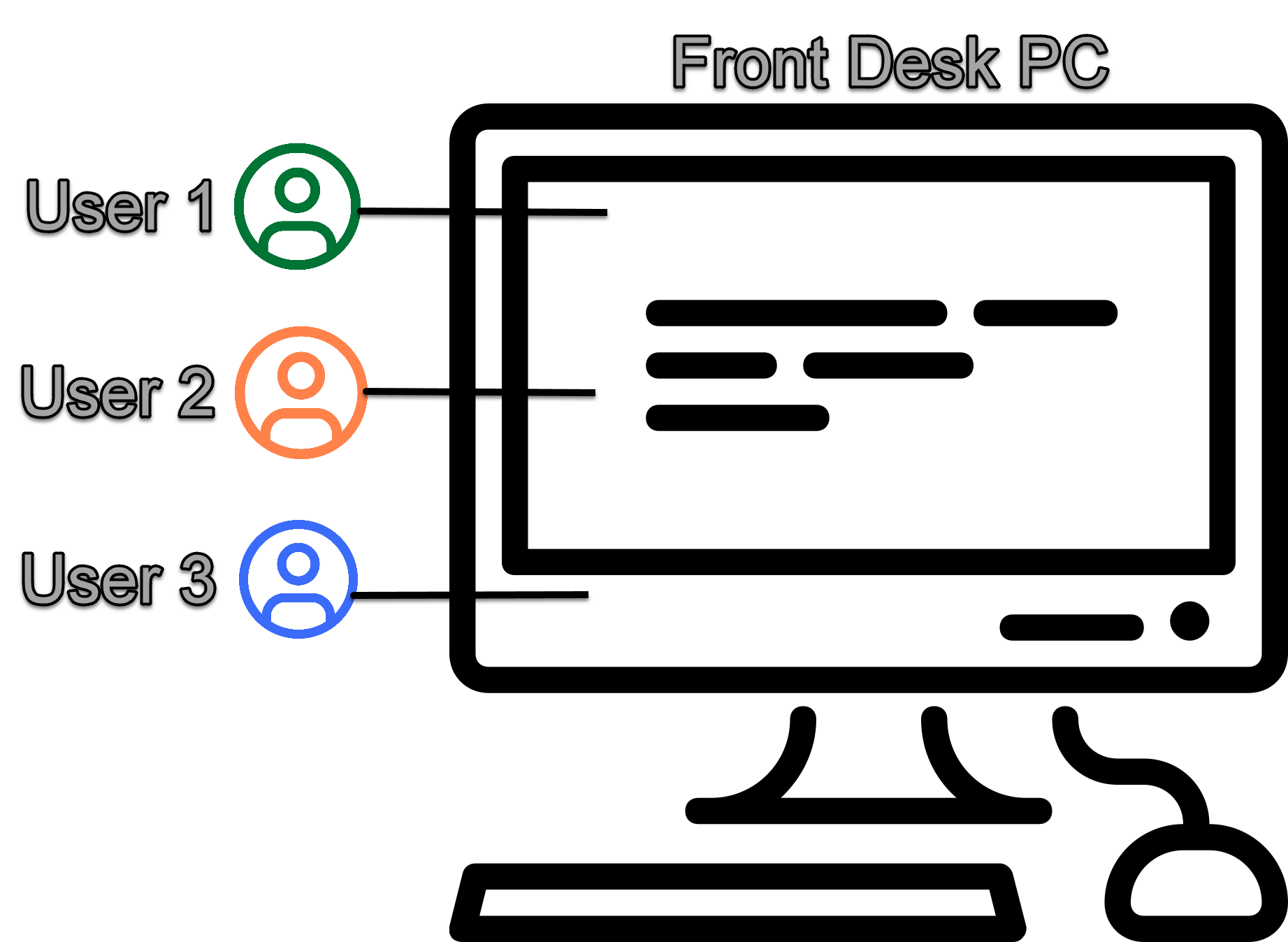
Instead of allowing BlueNote Communicator to save all settings per Windows user in this scenario, a single SID can be created per PC, regardless of which user logs into the computer. Often this BlueNote Session will be labeled as the computer's location (i.e. Checkout Desk instead of Amy), and any other user that logs into Windows will share this session with any other user of this workstation.
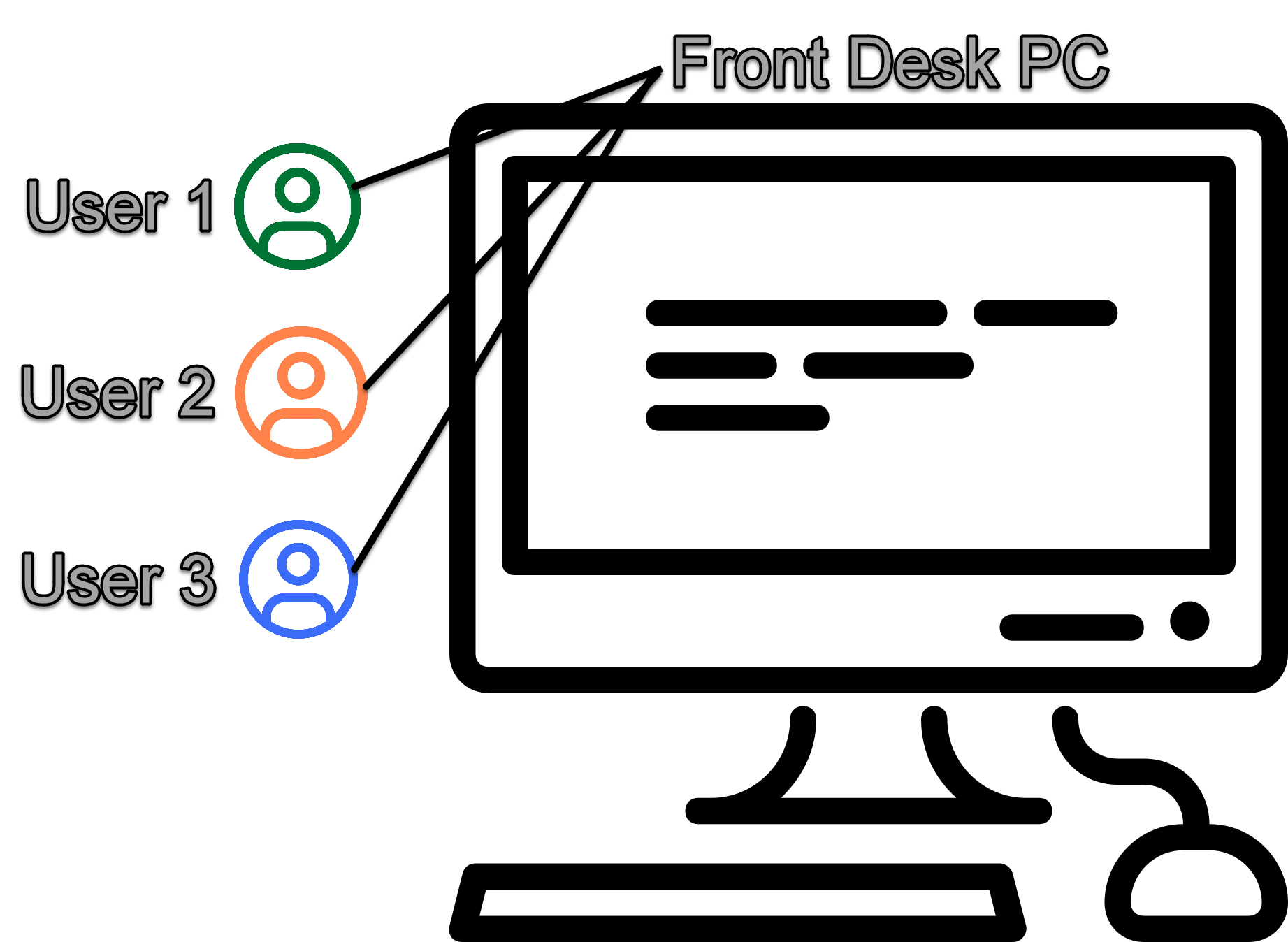
How to create a single session of BlueNote Lights on a computer
After BlueNote has been installed on a workstation, click on Menu, choose Preferences, click on Advanced, and select "Default/Backup Files."

From here, the default setting will display 'Data is saved for each user." Click on the button as seen below and choose 'Yes." when prompted. BlueNote will shut down and restart.
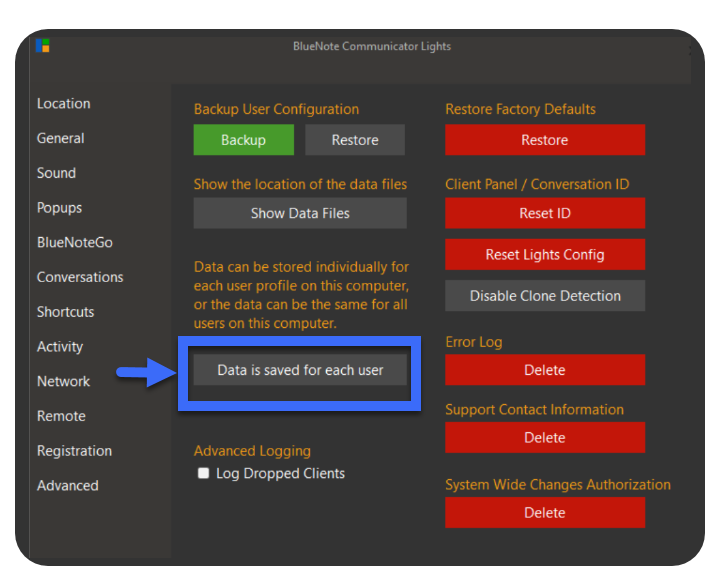
A new Session ID has now been created, apart from any previous sessions that may have existed on this computer. When BlueNote restarts, it will prompt the user to type in a new User Name. It is recommended that this name reflect the location of the computer, rather than the user.
Note that once this has been changed, the Default/Backup files will display that the "Data is saved for All Users". To return back to settings saved for each user, click on this button and choose "Yes" to restore any previous sessions so that BlueNote will allow individual settings for each Windows user.