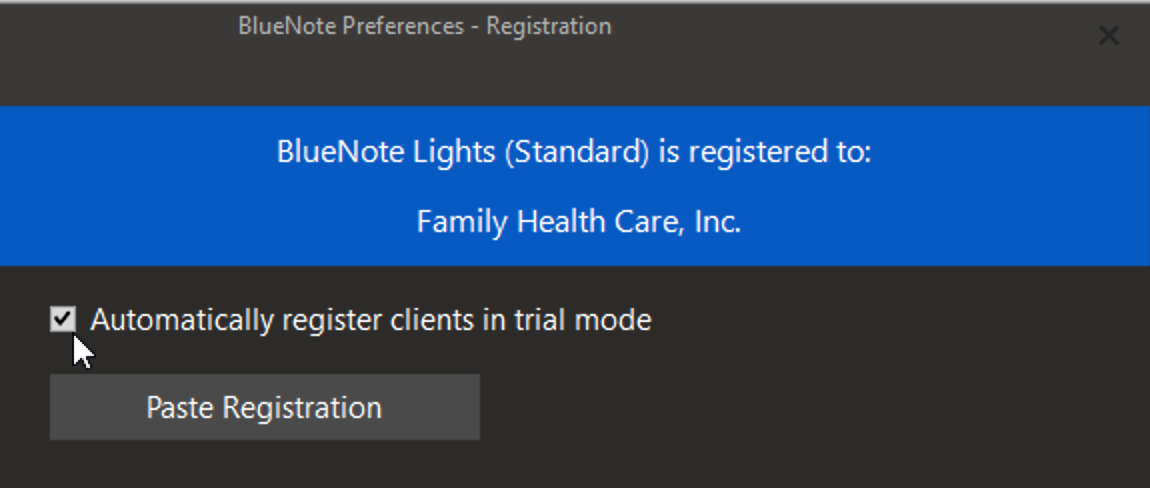Registering BlueNote Clients - Version 9
Registration articles for older software can be found elsewhere - Version 6 | Version 7
After you have purchased a license for BlueNote Communicator Lights, one client is able to automatically register all of the other online clients, which unlocks the trial software for permanent use. Going forward, the license will also need to be manually entered in at any client where users will want Administrative access to System Wide Changes and use of the optional Plus features. The instructions below are for Version 9, but also can be utilized for Version 8 users.
1
Open the registration email that was received after purchasing BlueNote. You will need to highlight and then copy the registration block including the registered name. Registration information cannot be manually entered.
2
Go to a BlueNote client and click the Menu then Preferences. From the Preferences window choose Registration and then click the Paste Registration button. Do Not Right-click to paste or Ctrl-V.

3
Once the BlueNote license is entered, the user will be prompted whether or not this client should be allowed to make System Wide Changes.

4
Clients that have been allowed Administrative access have now completed the licensing process. A client with Administrative access automatically registers any unlicensed clients as they come online, but include the ability to remove different licenses, or to replace an older license with a newer one on all connected clients. To use these options on a client where the license has been added manually, and Administrative access has been allowed, choose Menu > Preferences > Advanced > Advanced Registration.

5
If the answer to Step 3 above is "No", you will need to manually set Automatic Registration at this client. From the same BlueNote client, click Menu then Preferences. From the Preferences window choose Advanced and click the Advanced Registration button. This will re-open the Registration window with new options. Check the box beside the option that says "Automatically register all clients in trial mode". The registration is now complete, and there's no need to re-paste the registration again.
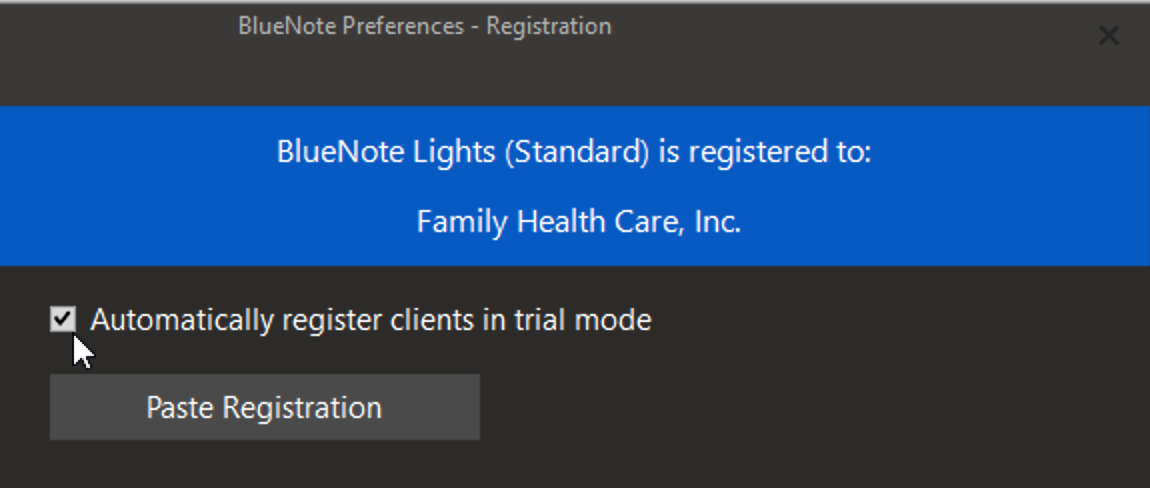
Registration unlocks the software for permanent use on all computers on a single network. To learn more about Administrator access follow the Related articles below.